WatchPoint Solutions Blog
Tip of the Week: 3 Easy Tips for Microsoft Word
As one of the world’s most utilized word processors, Microsoft Word remains at the top because it provides organizations with the tools they need to be effective. Some of these features come in the form of keyboard shortcuts, templates, and save formatting, many of which are not known to employees. Here are some quick Word tips to help your employees be more effective with this software.
Know These Keyboard Shortcuts
One of the easiest ways to get more value out of Microsoft Word is to leverage its many keyboard shortcuts. While Word does provide a list of these in its menus, it’s a little easier to see them in one place (in our opinion). Here is our list:
Working with Documents
- Open a document - Ctrl + O
- Create a New Document - Ctrl + N
- Save current document - Ctrl + S
- Open Save as Window - F12
- Close current document - Ctrl + W
- Split the Window - Alt + Ctrl + S
Working Inside a Document
- Move cursor by word - Ctrl + left/right arrow
- Move cursor by paragraph - Ctrl + up/down arrow
- Move to the beginning of a line - Home
- Move to the beginning of a document - Ctrl + Home
Useful Editing Shortcuts
- Cut selected section - Ctrl + X
- Copy selected section - Ctrl + C
- Paste from clipboard - Ctrl + V
- Add Bold - Ctrl + B
- Add Italics - Ctrl + I
- Add Underline - Ctrl + U
- Underline words only - Ctrl + Shift + W
- Center - Ctrl + E
- Insert a page break - Ctrl + Enter
- Insert a hyperlink - Ctrl + K
Selecting Text
- Select all - Ctrl + A
- Select one character - Shift + Arrow
- Select one word - Ctrl + Shift + Arrow
- Select to top of document - Shift + Home
- Select to bottom of document - Shift + End
Other Shortcuts of Note
- Undo - Ctrl + Z
- Redo - Ctrl + Y
- Cancel - Esc
You might be surprised by how much knowing even a handful of these will save time for some of your staff.
Understanding Templates
Microsoft Word has several built-in templates that can be used to move things in the right direction. Instead of starting from scratch, you can simply customize a template to suit the needs of your business, saving time and resources in the process. There are hundreds of templates for resumes, brochures, and other documents that can make things significantly less frustrating than coming up with a brilliant new template for your new document.
To access these templates, click on New on the main screen and use the search bar to type in what kind of document you want to create.
For our example, we typed in “Business card” and it came up with results like this:
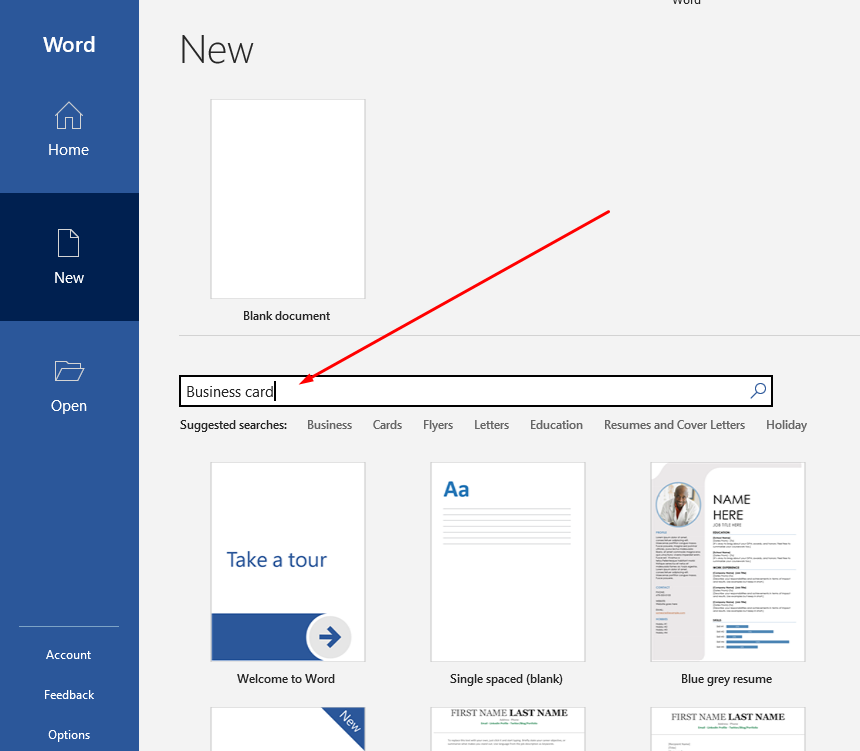
It’s so easy! Word has countless templates for you to take advantage of, including flyers, letters, business cards, resumes, brochures, and so much more.
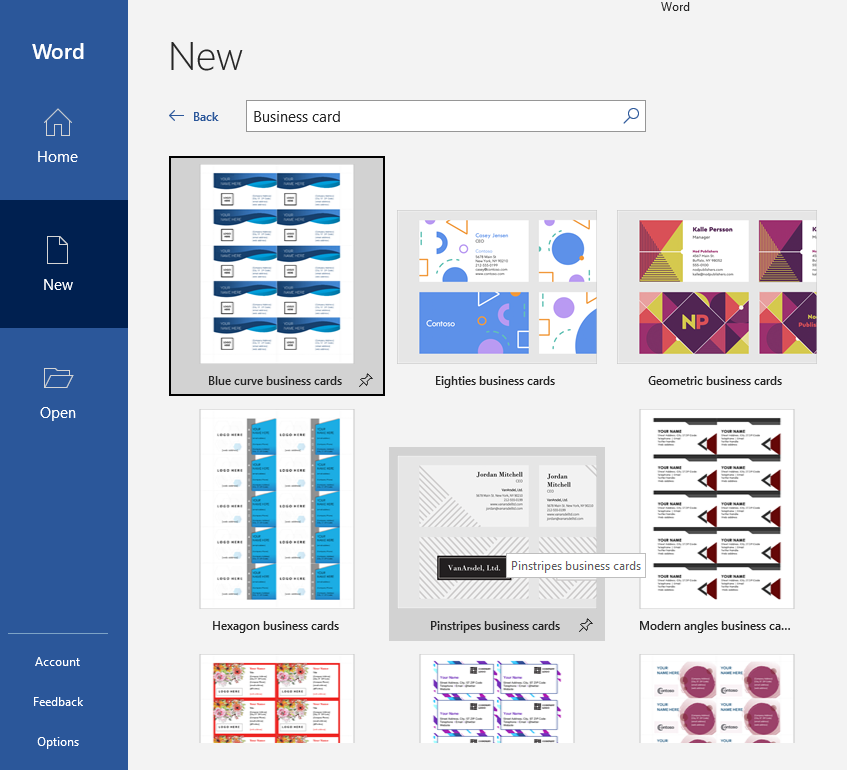
Save Your Formatting in a Style
For several businesses, their employees might work on the same type of document on a routine basis. These employees can save the formatting for such documents so that they do not need to manually edit these documents every time they create a new one. Using Word’s Quick Styles, you can save all of your preferred formatting to be pulled at a later time. All you need to do is style a document once and visit the Home tab on the Word Menu.
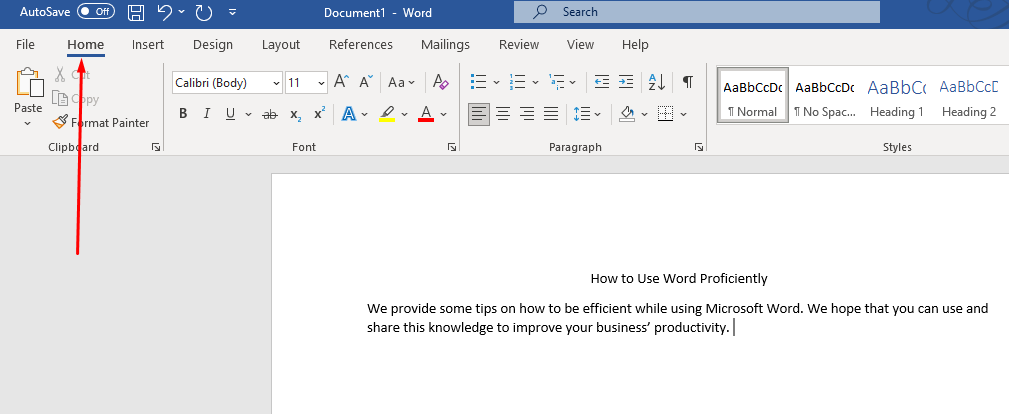
Then expand the Styles menu.
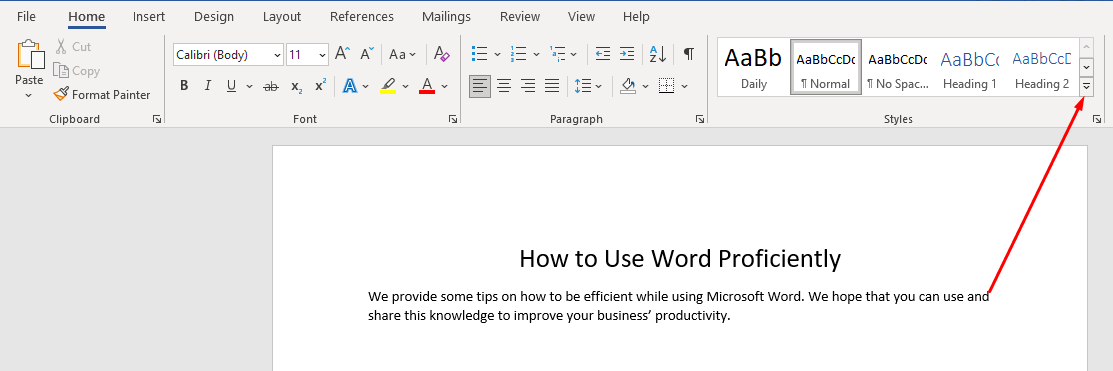
Then choose Create a Style.
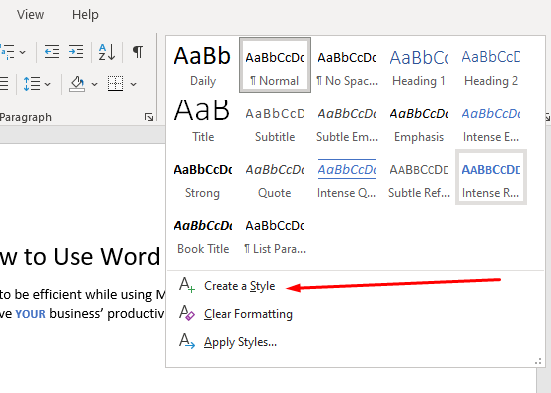
Fill in the information in the box and the style you’ve created will now be on the Quick Styles menu.
Now all you have to do is enter the name of the style into the box and click on the appropriate Quick Styles block.
WatchPoint Solutions is all about helping businesses like yours take full advantage of their technology solutions. Do you have any Microsoft products that you want to get the most out of? Leave it in the comments below and we’ll address it in an upcoming blog.

Comments